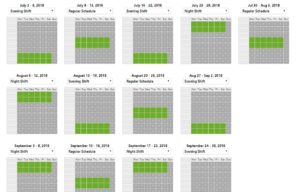How Can We Help?
Seasonal Working Hours
Seasonal Working Hours Addon allows you define weekly schedules called “Alternative Schedules” and connect them to desired service and provider for each week of the year.
To define seasonal working hours visit WP BASE → Business Settings → Seasonal Assignments → Define Seasonal Schedules and proceed as follows:
- Determine how many alternative schedules you need. Each schedule is a different weekly work hour set.
- Click Add New Seasonal Schedule as much as your schedules
- Give each one of them a distinctive Name. This name is internal only. For example, Day Shift, Swing Shift, Night Shift, Afternoons Off, etc.
- Click Save.
- Visit WP BASE → Business Settings → Working Hours tab, select newly added alternative schedules under “Alternative Schedules” optgroup and set working hours for each of them like regular working hours. You can get use of copy feature during this process.
- After you save the working hours of the alternative schedules, return back to WP BASE → Business Settings → Seasonal Assignments.
- Select Service or Provider for which the assignment will be made. Every service and provider has separate assignment.
- Using the pull down menus, select which weekly schedule to use for each week of the year: Regular, holiday (a complete off week – a quicker way to assign holidays as opposed to daily ones on Holidays tab), or any alternative schedule you have just created.
- After you Save Seasonal Schedules, the page will display all year plan per week, each with a symbolic working hour display. Daily holidays set with Holidays tab will be shown with a different color covering all day (default:blue).
In addition to the current year, you can also set schedules for proceeding two years. If you need further years, there is a filter hook for this (app_alt_schedule_years).