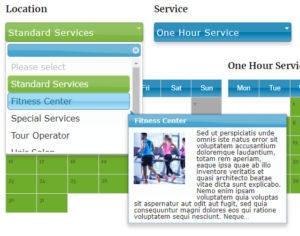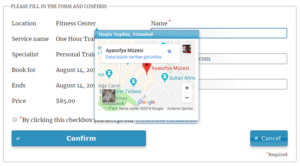Locations
With Locations Addon you can define venues, shops, rooms, buildings, etc where services will be served.
Although you can use location setting to group/categorize your services, locations are to be used when you have different business rules depending on the selection where service is being given, e.g. extras offered, special discounts and coupons applied. If you just want to group your services in services selection menu, prefer “Categories” instead.
For Locations setup visit WP BASE → Business Settings → Locations and proceed as follows:
Click Add New Location button. A new empty row will be inserted.
You can add as many records (locations) as you wish and they will only be saved after you click Save Locations button which is only visible if there is at least one record added.
Each record consists of the following fields:
- ID field: is automatically given by the system and it is unique. You can use this ID in shortcodes or in some addon (for example Advanced Pricing) settings.
- Name field: You can use anything as the location name here. This will be displayed to the client on the front end in locations pulldown menu, in list of bookings, in emails, etc.
- Address field: You can use this as reminder for yourself or location address for your clients as LOCATION_ADDRESS placeholder in email massages will be replaced with this value. When Google Map API is enabled, hovering over location on confirmation form will display map of the address.
- Capacity field: is optional and it can be used to limit total number of services that can be given per time slot when resources are shared and they are less then sum of potential capacity of services. Trying to increase capacity will have no effect. If you need to limit each service separately, use service capacity field instead.
- Example: A “Hairdresser” location has “Gents’ Haircut” and “Ladies’ Haircut” services. There are 7 hairdressers who can work in both of the services (or some can work only in one of the services, which will not make any difference for this example), but there are only 5 barber chairs. If chairs can be used for both services, then set location capacity as 5 which will limit total bookable slots as 5 at any given time. However if 3 of the chairs are for Gents’ and 2 of them are for Ladies’, set service capacities as 3 and 2, respectively.
- Add. Price field: is optional additional price that will be added to the service price if this location is selected by the client.
- Description page: is an optional page describing the location. The content of this page will be read from the database and it will be displayed as a tooltip in locations pulldown menu on the front end. Pages with status “publish” and “private” are displayed and selectable. Type of this page (page, post, custom post) can be selected from Advanced → Admin settings (Advanced Features addon is required).
- Custom Sorting: In selection menus items are displayed according to the order here, by default (Other display orders can be set in the related shortcode, e.g. sorting in alphabetical order – see order_by attribute of the shortcode). To change the sort order, select the row with your mouse and move it to the new position and then click Save.
To delete a record empty Name field and Save.
Displaying Map
Maps of locations can be displayed in confirmation form and in emails by Google Static Maps integration. To do so:
- On the Locations page click Google Map Settings tab
- You need to take Google Maps Static API key by following this link
- Enter your API key in Google Maps API key field
- Fill in Maps Width, Maps Height and Zoom fields or leave them as default
- On Locations tab enter Address for each desired location
- Click Save Locations button
Map for the location will be automatically displayed when client places the cursor over Location field in the confirmation form.
Displaying Location Values in email Templates
The following placeholders can be used in email templates:
- LOCATION_ID – unique ID of the location.
- LOCATION – Name of the location
- LOCATION_ADDRESS – Address of the location
- LOCATION_MAP – Static map of the location if HTML emails and Google Maps API set. Otherwise it will be cleared