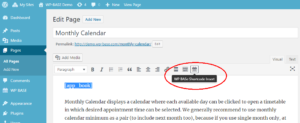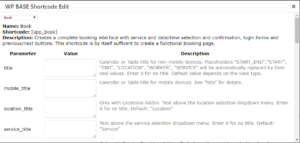WP BASE Shortcodes – Adding and Editing
To reduce conflicts and prevent performance impact on your website, WP BASE loads its javascript and css files only to pages in which WP BASE functionality will be used. This is automatically handled by checking WP BASE shortcodes’ existence in the pages to be sent to the browser, before they were sent. We call any page having a WP BASE shortcode a WP BASE page. These are the shortcodes available with the core:
[app_book] The main booking shortcode. By itself it is sufficient to create a complete booking page.
[app_list] Creates list of bookings for client, or service provider or admin.
[app_account] Creates an account page including list of bookings, settings for clients and edit/manage bookings and services for service providers.
There are also other shortcodes added by Addons. They will be explained in their own articles.
Adding Shortcode in Classic Editor
While you can directly type shortcode into the Classic Editor, WP BASE provides a shortcode tool which displays attributes and their description. To add a shortcode using this tool:
- In the post editor click the WP BASE Shortcode Insert button in the toolbar. A popup will open
- In the left upper corner of the popup there is the shortcode selection menu. Select the shortcode
- Refer to the attribute descriptions and fill attributes as required
- Click Insert button. Shortcode will be placed on the editor
Editing a Shortcode in Classic Editor
- First select the shortcode to be edited with your mouse or keys and then click WP BASE Shortcode Insert button in the toolbar
- Shortcode is selected and attribute fields are filled in the popup
- Make the changes and click Replace button
Editing a Shortcode in Block Editor
Simply use the Shortcode Block.