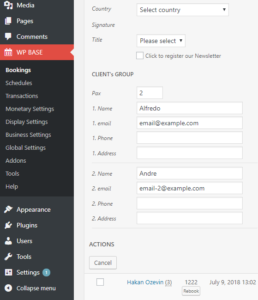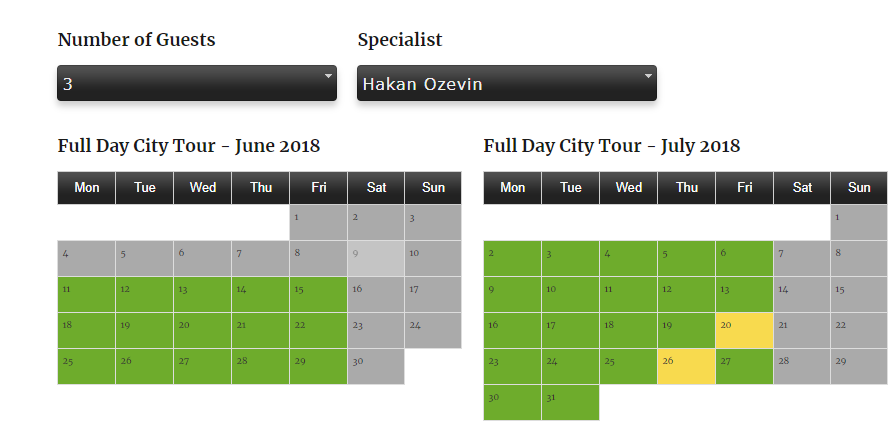How Can We Help?
Group Bookings
With Group Bookings Addon you can allow your customers to apply for more than one person/guest/seat (also called pax) for each time slot.
Admin – Setup of Group Bookings
- Group bookings are setup for each service separately. To access the settings click More link under ID of the desired service on WP BASE → Business Settings → Services page.
- In order to work, capacity of the service should be greater than 1, set either by number of service providers or by manual capacity setting.
- To activate Group Bookings for a service, click Enable checkbox.
- When a Minimum selectable value is entered, client cannot apply for less than this number. If left empty, minimum selection will be taken as 1.
- When a Maximum selectable value is entered, client cannot apply for greater than this number. If left empty or set higher than capacity of the service, maximum selection will be set to capacity value.
- Slot closed from pax defines number of booked pax after which slot will be regarded as busy. If you want to serve to a single group at each time slot, set this field equal to minimum selectable.
- While entering minimum and maximum selectable values are optional, they can be set to the same number, e.g. to sell a fixed number of seats.
- You can select to ask participants’ details on the confirmation form by participant fields settings.
- Name, email, phone and address of the participants may be selected to be filled separately. No means that field will not be displayed. Optional means field will be displayed, but filling is not mandatory. Required means field has to be filled, otherwise confirmation form cannot be submitted.
- When group bookings is enabled for a service, a “G” will be seen on top-right of service ID in the List of Services.
Admin – Setup of Person Types
- Person Types are optional. You can add as much as needed by clicking the Add Person Type button.
- For each person type you need to set label, price, minimum value, maximum value and pax value.
- Minimum and maximum values is the selection within the person type. It cannot be higher than the total capacity of the service.
- Total pax is calculated from submitted person type selection times pax value. For example, for a “Couples” person type you can set pax value as 2.
- Pax value can be zero for person types that do not take space, but to be charged to the client, for example “infants” or “pets”.
- Format of person types displayed in confirmation form, dialogs and emails can be set at Template for Person Types which can be found at Global Settings.
Admin – Displaying Pax and Participants in email Templates
The following placeholders can be used in email templates:
- PAX – will be replaced with number of persons (pax) value of the booking. It can be used in subject and body of the email.
- PARTICIPANTS – will be replaced with a list of participant fields of the booking. It can only be used in the body of the email.
- PERSON_TYPES – will be replaced with a list of number of people booked for each person type in the booking. Format can be adjusted at Template for Person Types setting which can be found at Global Settings page.
Admin – Adding and Editing Pax and Participants in Bookings
- Number of guests (pax) and participant field values can be entered and edited in a booking record. Open the booking record or add a new one. Please see Adding and Editing a Booking.
- For a new booking, enter required Pax number into the field under Client’s Group heading. Participant fields can be visible only after you save the booking.
- For an existing booking, change new Pax number into the field under Client’s Group heading. After you save the booking, if there are additional participants, that is, you have increased pax number, their fields can be visible.
- Participant fields (name, email, phone, address) only visible if pax is greater than 1 and those fields are selected as Optional or Required in the service settings for the service of the booking.
- Enter the field values for each participant and save the record.
- If person types are defined for the service, you can also enter and edit number for each person type. Price will change on the fly.
User Experience
- If selected service has group bookings, a pax selection pull down menu will be displayed on the booking page by
[app_book]or[app_seats]shortcode. Selectable values are from minimum to maximum selectable values entered in the settings. - When you don’t define any person types, on the front end client selects “number of guests”. When you define person types, number of guests selection is hidden and instead a separate selection pull down menu is displayed for each person type.
- If no minimum value is entered for any person type, the first person type will start from one. In other words, even client does not make any selection number of pax will never be zero.
- WP BASE accounts for time slot capacity and selected pax value on the fly and display accordingly. For example, when a slot is available for 3 guests and client selects 3 pax (or 2 adults + 1 children), that slot will be shown as not available.
- As client makes a new pax or person type selection, booking view will be automatically updated and free slots will be displayed based on the new pax selection and actual available space.
- Price will be calculated as regular price multiplied by pax. Using Custom & Variable Pricing addon, you can specify custom prices per selection, e.g. 1 guest $10, 3 guests $27, 5 guests $40, or 3 guests 10% discount, 5 guests 20% discount, etc.
- When client checks out, a single booking will be created with the submitted pax and participant data. These values can be manually changed on admin bookings page, as explained above.
Group Bookings can be used in combination with any other addon. When used in combination with Shopping Cart, client can select pax for each item separately.