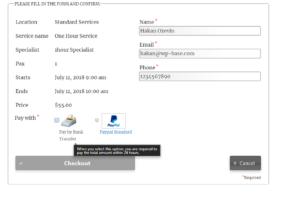How Can We Help?
Manual Payments
With Manual Payments Addon, you can record client payments which are not coming from an online payment gateway, for example cash payment at your shop, bank transfer, payment by check.
Setup – Monetary Settings
In order to ask clients pay with manual payment (or with any other payment gateway), you need to set Monetary Settings first:
- Visit WP BASE → Monetary Setting → General page
- Set Payment required at booking instant as Yes
- Check the other settings on the page: Currency, symbol, decimal separator
- Check Prepayment part. If you will ask full price from your clients you can skip following step:
- Prepayment is a partial payment either based on percentage of service price or a fixed price that must be less than full price. Fill either Prepayment (%) or Prepayment (fixed) field
- Check if Security Deposit is available and it will be added to the total amount. If yes set Add Security Deposit to Total Amount as Yes
- Click Save Settings button
Setup – Manual Payments
- Visit WP BASE → Monetary Setting → Payment Gateways page
- Check the check box for Manual Payments under Active Payment Gateways
- Click Save Settings button. Manual payments tab will be revealed after save
- Fill in the fields in Manual payments tab:
- Public Name is the text displayed beside selection radio button on confirmation form on front end if there are more than one active gateway. Match it according to manual payment type you accept: Pay Locally, Pay by Bank Transfer, etc
- User Instruction will be displayed when client hovers over the selection radio button on confirmation form on front end if there are more than one active gateway
- Email Note will be included to the email template when you use MANUAL_PAYMENT_NOTE placeholder. Placeholders in this field will be replaced with real booking values
User Experience
- As client picks a time slot, price of the service is added to the total amount either directly or by a discount, e.g. because of custom price rule or down payment percentage, if set
- If you are using shopping cart or similar Multiple Appointments addon, client can add more time slots and total price is summed up. Time slots are reserved with status In cart
- If there is only one active gateway client can click Checkout button
- If there are more than one active payment gateways, then client needs to pick a gateway on the confirmation form. Until he selects checkout button is disabled.
- When client clicks Checkout button, picked up time slot(s) are reserved with status pending and a javascript message or Pending Dialog is displayed
- Client is required to make the manual payment, e.g. bank transfer within time set in Pending Approval bookings auto removal time. If client fails to do so, or admin does not manually confirms the payment, e.g. because of paying locally, status of booking is changed as removed and also marked as abandoned therefore reserved time slots are freed
Admin Usage – Entering a Manual Payment
Manual payments can only be recorded for an existing booking. Go to WP BASE → Bookings page
- Open the booking record manual payment has been made for.
- Click Add Manual payment button on the last row of the booking record. A popup will open.
- In the popup only Amount is required. Enter amount value without the currency symbol.
- Optionally enter Transaction ID which can be used for search purposes and your Note about the payment
- The record is automatically saved in transactions. Popup closes and Payment and Balance fields are updated on the fly.
- More than one manual payments can be recorded for each booking
Admin Usage – Editing a Manual Payment
Manual payment records are in WP BASE → Transactions page like other payments
- Find the payment record using BID (Booking ID) value.
- When you place your mouse over the record Edit link will be visible. Click Edit. A popup opens
- Edit as required and click Update button. Record will be updated on the fly