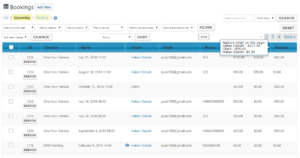Front End Booking Management
Front End Booking Management Addon allows admins or editors editing all variables of a booking on front end. It basically adds Admin Bookings page on front end, with columns displayed in the desired order. For usage you can refer to add and edit bookings article.
Adding to Front End
To use booking management, insert the shortcode [app_manage] on a page either directly or using the tool on the tinymce editor toolbar. Attributes of the shortcode are as follows:
- status: Which status(es) will be included. Possible values: all, any, paid, confirmed, completed, pending, removed, reserved or combinations of them separated with comma. Statuses created by Addons (e.g. “test”) can also be included. The first entered status is the selected tab on page load. Order of the statuses determine position of the statuses from left to right, except “all” which is always the first item if included. “all” is the tab showing all bookings regardless of their status. Using “any” will include all available statuses as separate tabs. Note: Paid and Confirmed bookings are combined in the same tab (“Upcoming”). Default: “paid,confirmed,pending,all” (On first load Upcoming tab is selected)
- only_own: If set as 1, current user viewing the form is limited to view and edit their assigned bookings only. Default: “0” (current user can view and edit all bookings)
- only_worker: If set as 1, to view the form, current user must either be a service provider or an admin. This requirement is additional to “cap”: Viewer still needs to have that capability. Default: “0” (Being a service provider is not required to view)
- cap: WordPress user capability. Users who have this capability can view and use the form generated by the shortcode. Multiple capabilities separated by commas are allowed. Default: “manage_options”
- allow_delete: If set as 0, current user viewing the form cannot delete records. Note: “Test” appointments can always be deleted. Default: “1” (current user can permanently delete bookings)
- add_export: Requires Export/Import addon. Select 1 to add, 0 to remove button and columns selection check boxes for export bookings in CSV format. Default: “1 (button and checkboxes added)”
- count: Number of booking records displayed per page. If not set or left empty, global setting %s will be used. Use this setting with care in case of All status parameter: Entering high numbers may result in crashing of mySQL server. Default: “0” (Global setting will be used)
- override: Whether to override busy/not working conditions. Default: “inherit” (Global setting will be used). Possible values:
- 0 (Apply strict check regardless of global setting)
- inherit: Follow global setting
- 1: override (No checks are done regardless of global setting).
Example
[app_manage cap="edit_others_posts"]
Creates a manage bookings list for editors. When required they can click Edit link and see all details.
Styling
Manage Bookings addon uses admin side styles which may interact with styles of your theme and look of the page may not be satisfactory out of the box. Therefore some styling corrections may be required. A setting field is provided for this purpose. To access this setting use WP BASE → Global Settings → Advanced → FE Booking Management tab. Enter required css codes and save. These codes are only added to pages with [app_manage] shortcode.