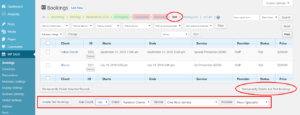Test Bookings
Test Bookings addon allows you to add partially or fully random bookings for test purposes. When active, addon inserts a booking status of test and all crated test booking will have this status.
Properties of Test Bookings
- They reserve availability of time slots similar to pending, paid and confirmed bookings
- They are displayed in List of Bookings
- When they expire, that is, when their end time pass, they are directly deleted without becoming removed
- They do not cause sending of confirmation, completion or any other emails or SMS messages
- They do not create Google Calendar events even in GCal integration
Adding Bookings
When activated, addon inserts a Test tab in admin bookings page. To add and edit visit WP BASE → Bookings → Test page and proceed as follows:
- Select desired number of bookings from Max Count field
- Select user for whom bookings will be made from Client field or leave it as random
- Select service from Service field or leave it as random
- Provider selections depend on service. Pick one from Provider field, if available or leave it as random
- Click Create Test Bookings button. Confirm information message
- Creation of bookings may take some minutes, even if selected number is 1. This is because addon will first scan all available free slots matching to selections in order to provide randomness
Created bookings will be randomly spread over permitted time limits and respect your global and business settings, including those of the addons, with the exception of Booking submission upper limit. This value will be limited to 90 days.
Troubleshooting
If allocated RAM for WordPress is low, creation of test bookings may fail with a memory allocation error or without an error message at all (an empty page), depending on your configuration settings. Please note that this does not have any impact on front end and it does not imply a potential problem that may happen when your clients are making real bookings. Creation of test bookings may be exceptionally resource hungry and front end bookings do not follow this process.
To overcome this issue do one of the following:
- On WP BASE → Global Settings → Time Settings tab set Booking submission upper limit to less than 90, for example 30. After you create test bookings, you may return this value to its previous state
- OR
- For a permanent solution which will work for all future test booking creations, add this code in wp-config.php
define( 'WPB_TEST_BOOKINGS_UPPER_LIMIT', 30 );
Editing Bookings
Test bookings can be edited like any other booking. Please refer to Adding & Editing Bookings.
Deleting Bookings
To delete all test bookings visit WP BASE → Bookings → Test page and click Permanently Delete Test Bookings button. Test bookings will be directly deleted from the database, without being taken to removed status.
To delete particular bookings, select check boxes at the beginning of the booking records and click Permanently Delete Selected Records button.